User Profile
This page provides details on your profile information. To get started, you can create your profile by signing up to EdgeFirst Studio. Once you have signed up, you can log in to EdgeFirst Studio. Once you have logged in, you can see your profile information and make any changes to your profile.
Note
If your profile was created by the admin of your organization, it is recommended to change your password. There are two methods for changing your password. The first method is to edit your password under your profile information. Otherwise, you can also forget your password.
Sign Up
-
If you haven't already created an EdgeFirst Studio Account, start by creating an account. If you've already created an account, but you forget your password, click on the link for instructions to reset your password.
-
When creating your account, enter the required fields denoted by the asterisk (*) and then create your account once completed.
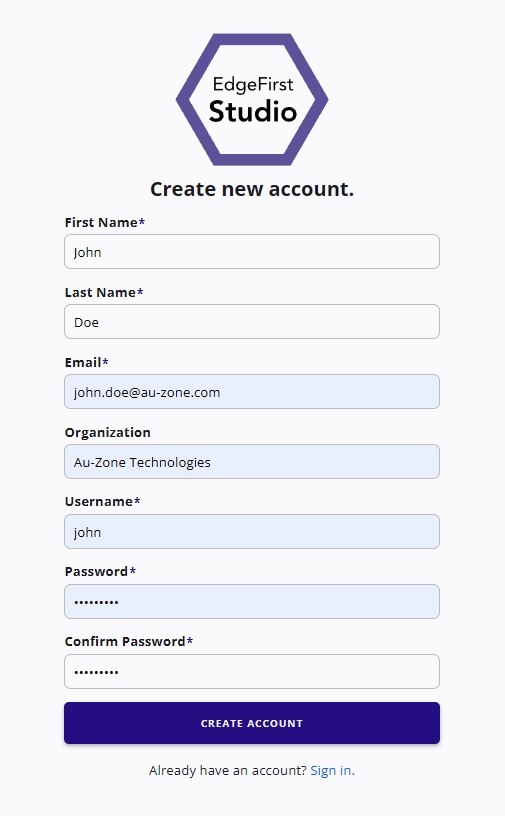
Create a New Account -
An email will be sent to verify the email you provided. Go ahead and click on "Verify Email" provided to verify your email.

Email Verification -
Once the email is verified, you can now login to EdgeFirst Studio.
Log In
-
When logging in, enter your username and password you specified. Next click the "Sign In" button to sign in.
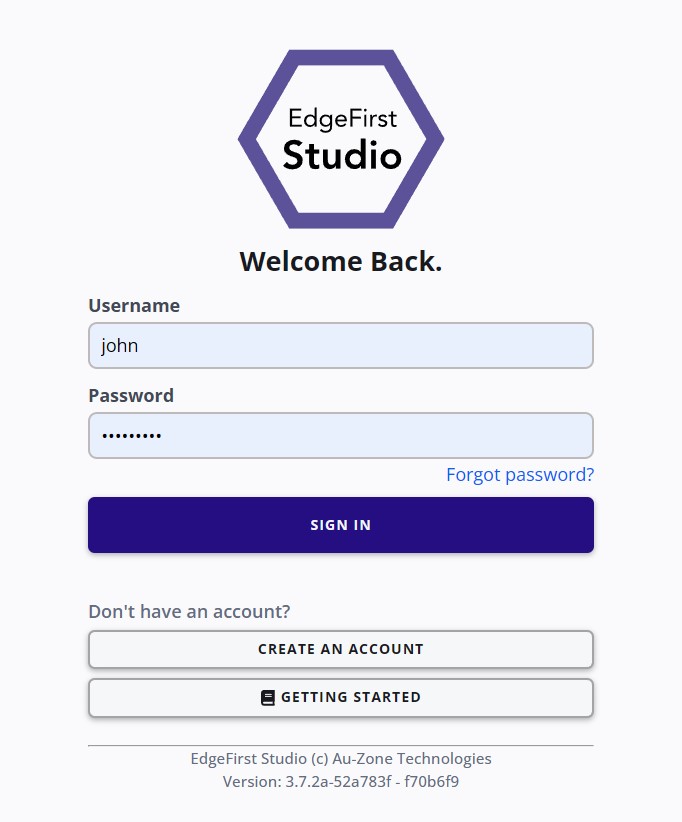
Login Page -
Once logged in to EdgeFirst Studio, you will be greeted with the following User Home Page. Click that link for more information regarding the User Home Page.

User Home Page
Forgot Password
If you have an EdgeFirst Studio account, but you forgot your password. Follow this tutorial for resetting your password. Visit the login page and click on the link "Forgot password?" as shown below.
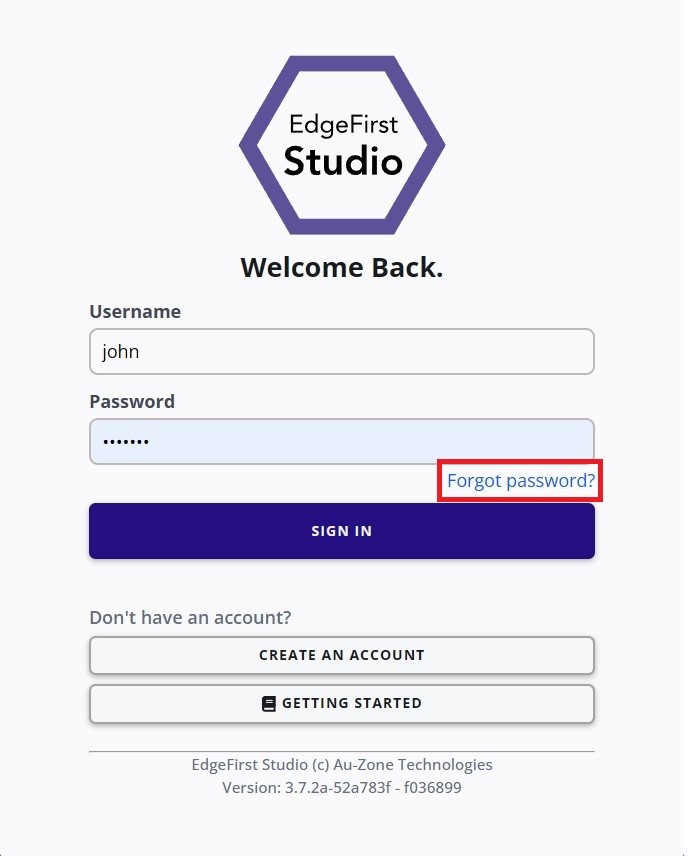
You will then be prompted to enter the email associated to your account. Go ahead and enter your email and then click "RESET PASSWORD".
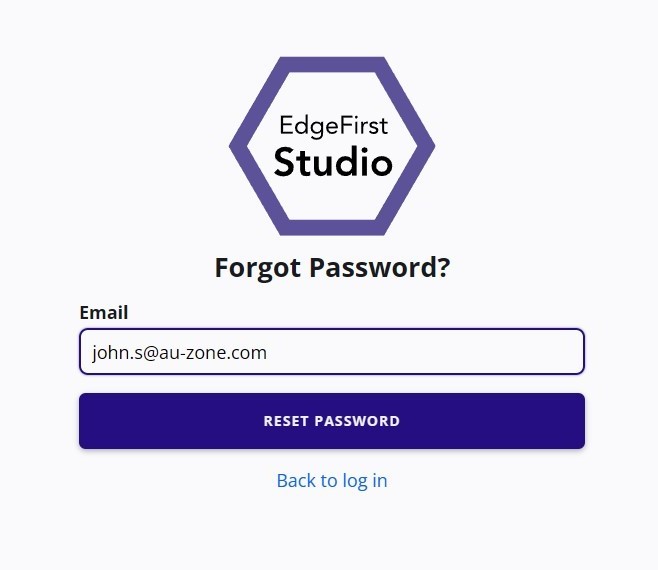
You will be notified to check your email for instructions to reset your password. Check your email for these instructions.
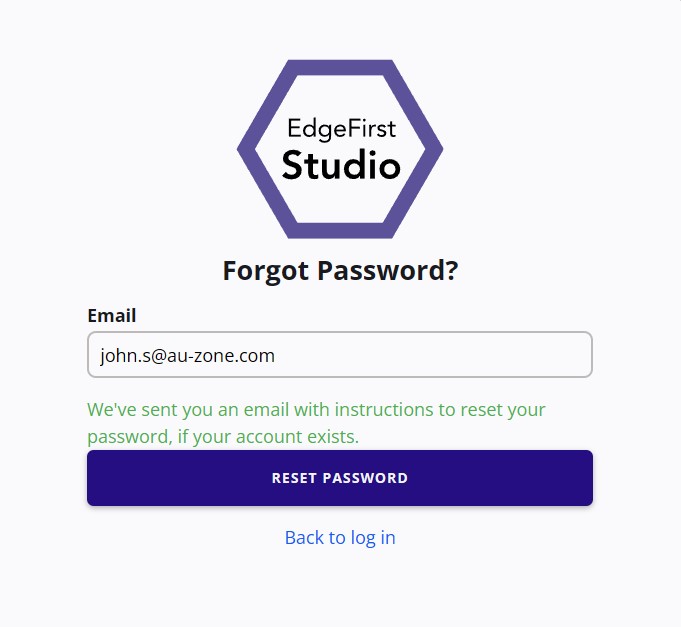
A link will be provided in the sent email. Click on the link to continue to reset your password.
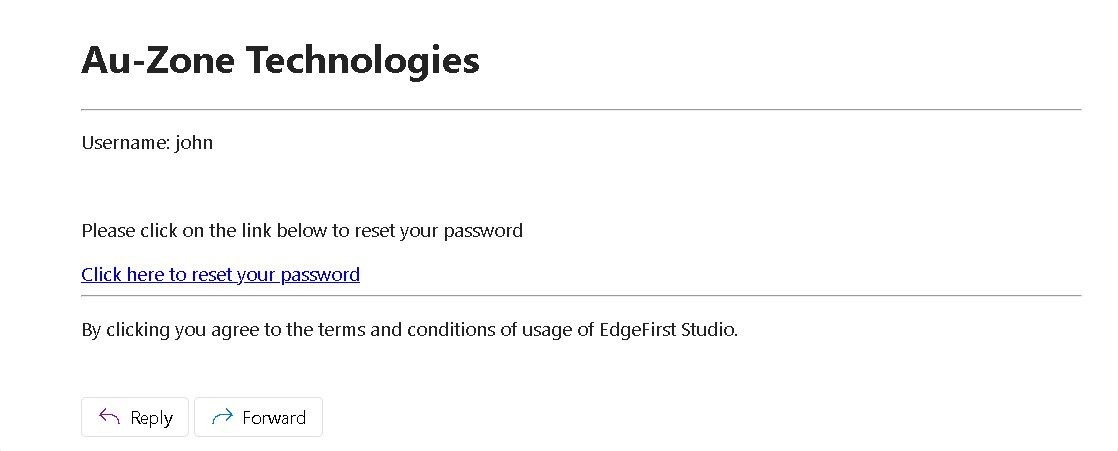
You will then be prompted to enter a new password. Once entered, click "RESET PASSWORD" to submit.
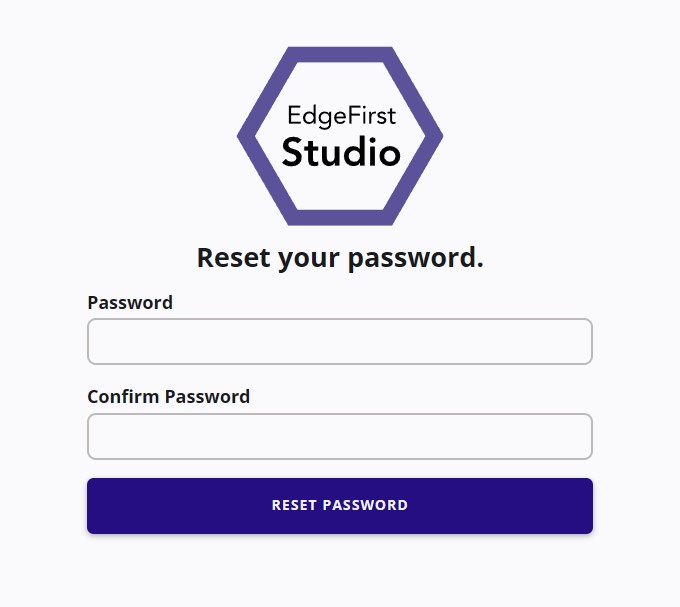
Done! You will then be prompted back to the login page for you to enter your new credentials.
Profile Information
You can find your profile information by clicking on the "User" button that is found on the top right of the navigation bar shown below. You will see three different options, click on the "Profile" button as shown below.

This will navigate you to your profile information you've set when you first sign up.

Edit Information
Now that you can see your profile information. You can edit your information by clicking on the "Edit Info" button on the left.

This will bring you to the page to edit your profile information such as your username, first and last name, your email, and the role associated to your account.

After making the changes, click "Apply" to save your changes. Otherwise, click "Cancel" to abort your changes.
Change Password
To change your password, navigate to your profile information and edit your profile information. Next under "Change Password", input your new password twice to confirm. Click "Apply" to save your new password.
Next Steps
This page has shown you how to manage your profile. Next we invite you to learn more about managing your organization.